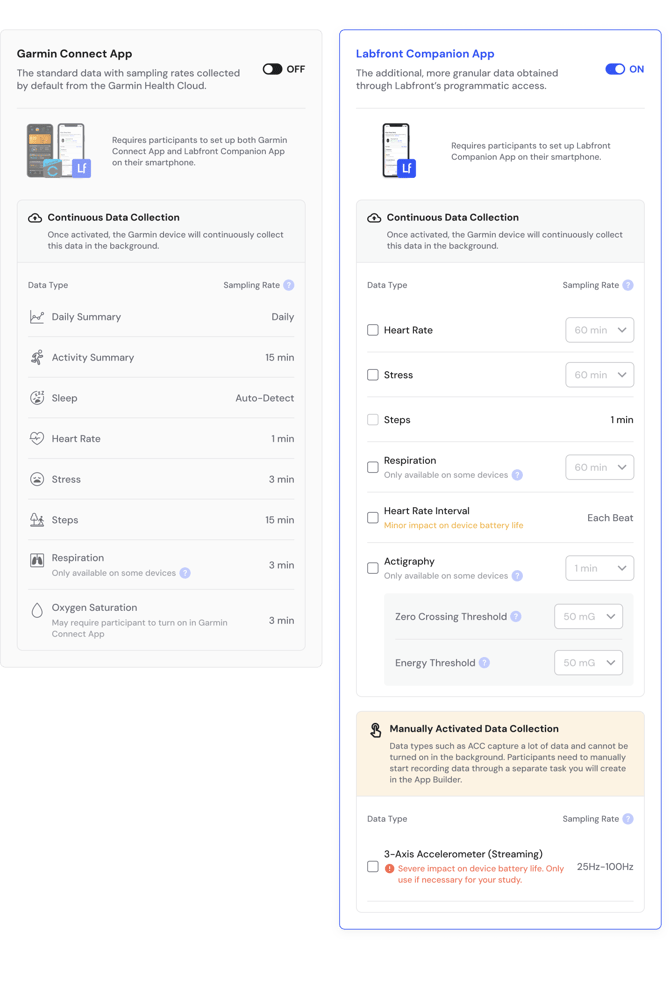Choose Garmin Data Source and Metrics
How can you choose which Garmin data to collect? What's the difference between Garmin Connect and Labfront Companion data? We'll explain how to set up your data source and data in your app.
Types of physiological data
The types of physiological data you can collect will vary depending on which device you're using in your study. You can view our list of compatible Garmin devices and supported data types in the table below.
Note
If your preferred Garmin device is not on the list below, you can still use Labfront to capture the Garmin Connect data.
For a breakdown/definition of all the physiological data you can collect with Labfront, visit the list of metrics and detailed explanation here.
Garmin data source options: Garmin Connect and Labfront Companion
Source 1: Garmin Connect app
Source 2: Labfront Companion app
Comparing data types and sampling rates from each source
%20(1).png?width=670&height=670&name=Data%20Source%20Comparison%20Chart%20(2000%20x%202000%20px)%20(1).png)
Important Considerations
- If you're looking to collect HRV, your participants will need to use the Labfront Companion App.
- With the Labfront Companion App, you have the option to customize the sampling rate. However, certain metrics, such as Sp02 and BBI can impact both device battery life and sync time. We therefore only recommend selecting this type of data if it is required for your project.
- Without Garmin Connect, you will not be able to able to collect Garmin sleep data, as that is a post-processed metric derived by the Garmin Health team. Learn more about Garmin sleep data →
Add a device and set up your data source
Add device
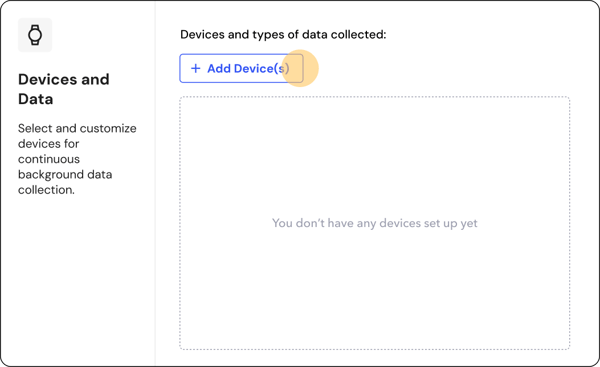
Note
For ECG RR-Interval and IMU sensor data, we're also compatible with Movesense.
Set up your data source and data metrics
When using a Garmin device, you have the option of collecting data from either or both of the two sources mentioned above - the Garmin Connect app and the Labfront Companion app. This gives you 3 options for physiological data collection with Garmin. Your setup will vary depending on which data source you're collecting data from:
Option 1: Garmin Connect data only
Reminder
With this option, you will not be able to collect HRV or adjust the sampling rate of your metrics.
- Toggle Garmin Connect App ON and Labfront Companion App OFF.
- Click Save.
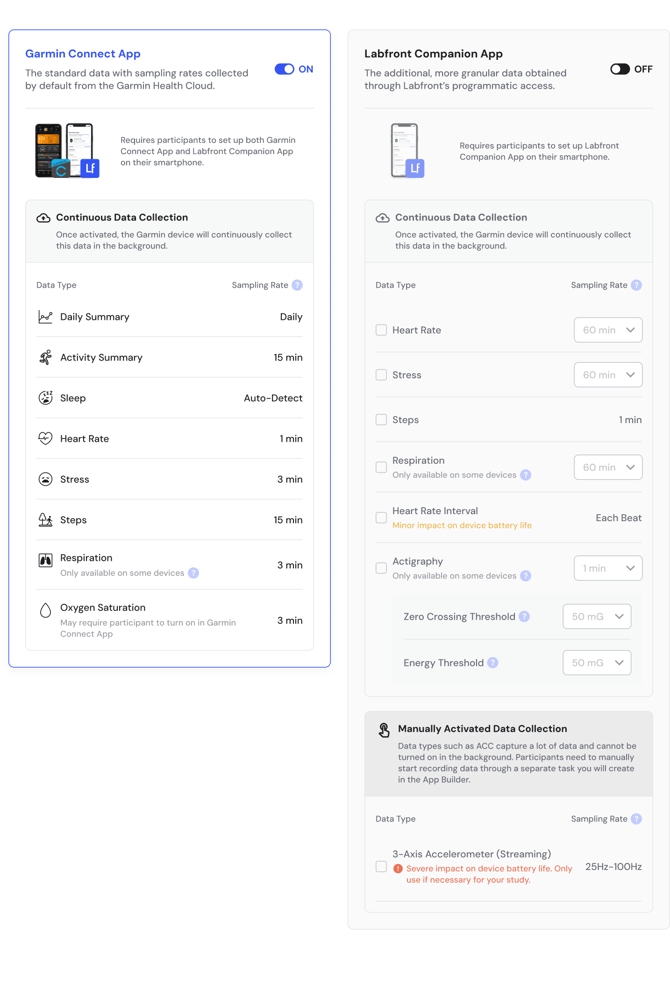
👥 View the participant onboarding guide →
Option 2: Labfront Companion only
Reminder
For this option, you will not be able to collect daily summary, activity summary, or sleep data.
-
Toggle Garmin Connect App OFF and Labfront Companion App ON.
- You'll have the option of adjusting the sampling rate of certain metrics. However, some will have an impact on battery life.
- Click Save.
Option 3: Garmin Connect and Labfront Companion
Reminder
With this option, participants must open both apps regularly to sync data.
- Toggle both Garmin Connect App and Labfront Companion App ON.
- You have the option of adjusting the sampling rate of certain metrics. However, some will have an impact on battery life.
- Click Save.
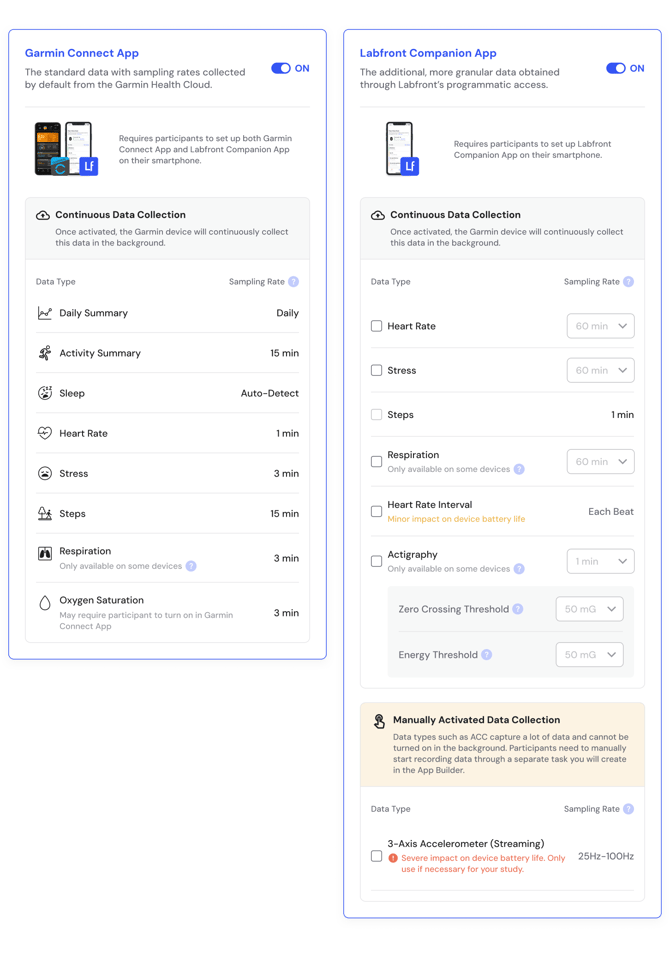
FAQs
Can I change my Garmin data source after I've already started my project?
Yes! With Labfront's Live Edit feature, you can edit your data source and metrics even after you've already started collecting data. Learn more about editing your project in this article. We strongly recommend notifying participants of changes as they may need to sync their device again.
How will the participant experience be impacted by each data source?
Our researcher guide on the participant experience gives you a better idea of how each data source affects the participant experience.
Why add Garmin Connect to my study?
Additionally, it offers participants immediate feedback in the form of an in-app data visualizer experience (e.g. total steps, sleep duration and quality, stress score, etc.) which could positively impact adherence.
What are the intervals/sampling rates at which data is collected from the Garmin watches?
Garmin watches, when used with the Garmin Connect app, can collect data at standard default intervals like every minute for heart rate, steps, and other metrics. However, when using the Labfront Companion app, they can capture more granular data such as sleep actigraphy and beat-to-beat intervals, which are collected at every heartbeat.
View the sampling rates in this table.
Does the choice of data source affect which Labfront plan you need?
Yes—for access to more granular wearable data via the Labfront Companion app, the Advanced plan is required. For additional details, please refer here.