Collect: Complete a Garmin Task
This article provides an in-depth guide on completing Garmin Tasks on the Labfront Companion app, including troubleshooting.
We'll cover:
Note
This article covers the steps required for completing manual data collection (streaming) tasks with Garmin--available in summer 2023.
For other tasks, please check out this article instead.
Completing a Garmin Task
Before you start a Garmin Task, make sure your Bluetooth is on and your device is shown as Connected. Follow these instructions if you haven't set up your device yet.
Click on the task from the Tasks page and read the instructions carefully.
When you see Garmin is ready, click Start Recording to begin the task and start collecting data. You'll see the task duration displayed at the bottom.
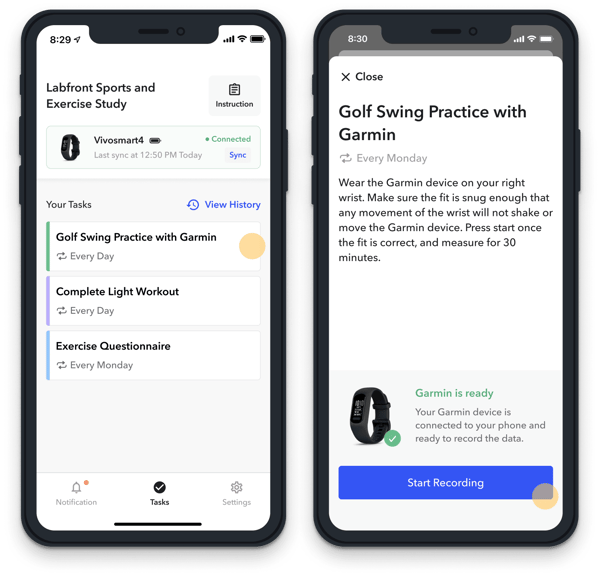
You can minimize the task and it will continue to record. However, the device should be kept near your phone while you're recording or the Garmin device could disconnect and your data will not be recorded during that time.
⏰ Note
Currently, the task will time out in 60 minutes. If you still need to record, please start a new recording.
To complete the task, click Finish Recording to submit data. You'll see a message that your data has been saved. This completes the task and stops the data collection. Task complete! 👏
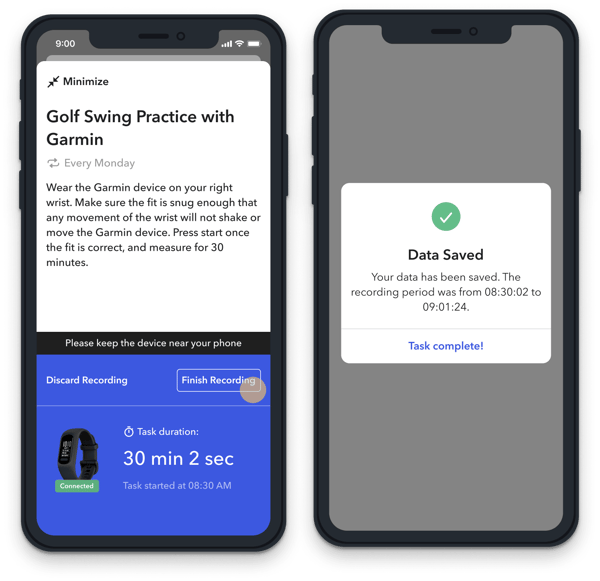
Uploading Data
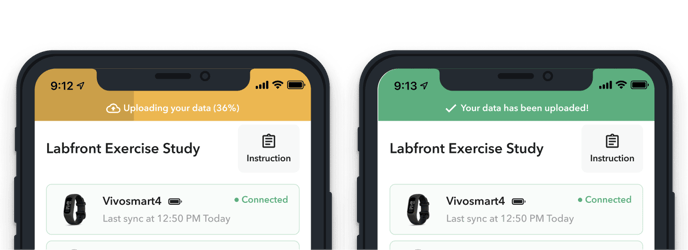
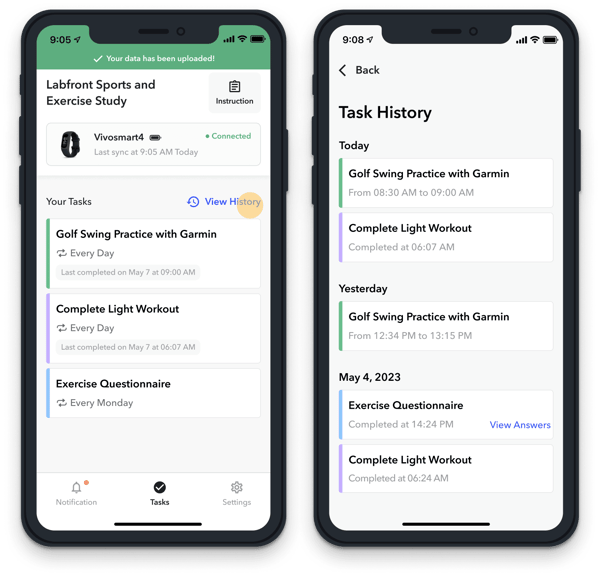
Troubleshooting
Garmin disconnected during task recording
.png?width=300&height=562&name=Labfront%20app_project%20info%20(3).png)
⚒️ Need Additional Troubleshooting Support?
We recommend viewing this article on Garmin Device help.