Collect: Complete Movesense Task
This article provides an in-depth guide on completing Movesense Tasks on the Labfront Companion app, including best practices and troubleshooting.
We'll cover:
Completing a Movesense Task
Before you start a Movesense Task, make sure your Bluetooth is on and your device is shown as Connected. Follow these instructions if you haven't set up your device yet.
When you see Movesense is ready, click Start Recording to begin the task and start collecting data. You'll see the task duration displayed at the bottom.
You can minimize the task and it will continue to record. However, the device should be kept near your phone while you're recording or the Movesense device could disconnect.
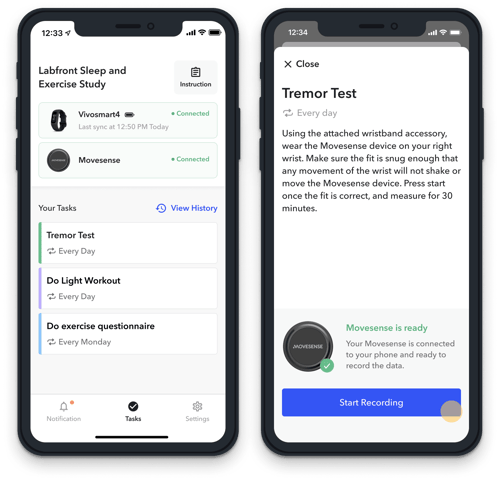
⏰ Note
The researcher will set a maximum task length. If you do not stop the task beforehand, the task will automatically stop after the specified time. Still need to record? Simply start a new recording.
To complete the task, click Finish Recording to submit data.
You'll see a message that your data has been saved. This completes the task and stops the data collection. Task complete! 👏
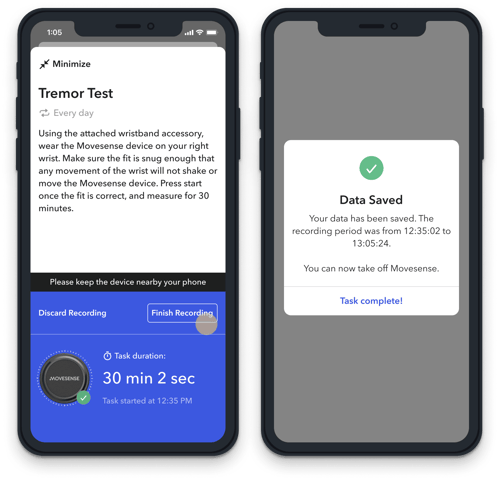
Uploading Data
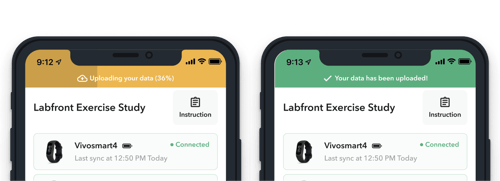
You'll be able to view the last completed time on the Tasks page. View Task History to see all of your previously completed tasks.
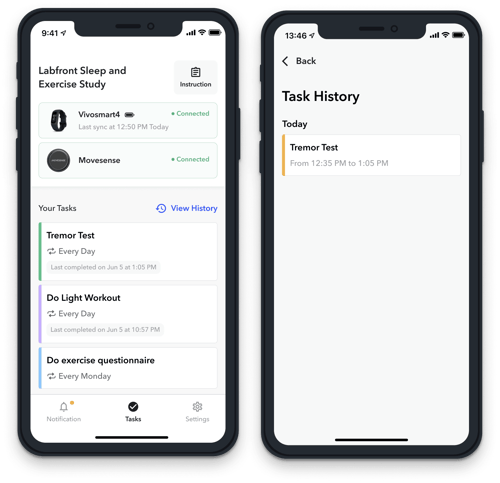
Best Practices
Follow wear instructions
Read the instructions in the task carefully, as there might be specific directions on where the device should be placed. For example, to collect heart rate data, a chest strap or patch needs to be used.
Keep phone near device
In order for your data to be recorded, we recommend keeping your phone no more than a few feet (1 m) from your device.
Troubleshooting
Movesense is set up but not connected
If you've set up your Movesense but it's shown as not connected on the app, it's likely that it's sleeping 😴.
To wake it up, you need to touch the connector studs on the back of the sensor. The red LED should start flashing when it's awake and waiting to connect 🚨. The sensor stays on for one minute, waiting for another device to connect to it. If a connection is not established, the sensor goes back to sleep.

Movesense disconnected during task recording
.png?width=257&height=483&name=Labfront%20app_project%20info%20(2).png)
💡 Looking for more information on using Movesense devices?
Check out movesense.com or reach out to us at support@labfront.com.