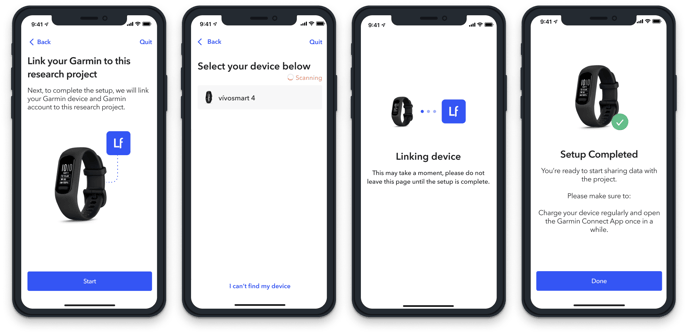Guide for Participant Onboarding Using Garmin Connect and Labfront Companion
This document walks participants through the necessary steps to onboard and collect physiological data.
This document is for participants collecting data from both the Garmin Connect and Labfront Companion apps.
- For those onboarding with only Garmin Connect, follow these instructions.
- For those onboarding with only Labfront Companion, follow these instructions.
Step 1: Download the Garmin Connect app
Download the Garmin Connect app ![]() on Android or iOS .
on Android or iOS .
Open the app and click Create Account. You'll need to register your Garmin account to an active email address, as well as provide a unique Garmin account password (The researcher may provide one for you)
iOS Users
You'll need to re-enter your Garmin account password once when setting up your Labfront app in a few minutes, so please keep your Garmin password handy.
Step 2: Pair your Garmin Smartwatch with Garmin Connect
Follow the step-by-step instructions clearly laid out in the Garmin Connect app to pair your device.
For pairing success, make sure your smartwatch:
- Has battery life
- Has Bluetooth pairing mode on (your phone must also have Bluetooth enabled)
- Is physically near your phone
Step 3: Download the Labfront Companion App
Download the Labfront Companion app ![]() an Android or iOS .
an Android or iOS .
Enter the 6-character invite code given to you by the researcher, then click Get Started.
You'll land on a confirmation screen ensuring you have entered into the correct study, as well as a consent form.
.png?width=519&height=335&name=Labfront%20Sign-In%20(1).png)
Step 4: Link your Garmin App with your Labfront App
Once you've signed your consent form, you will be brought to the official project home screen.
In order for the Labfront app to pull all the data from the smartwatch, it must be connected to the Garmin App.
Click the Set Up Your Device button and follow the steps provided on the Labfront app.
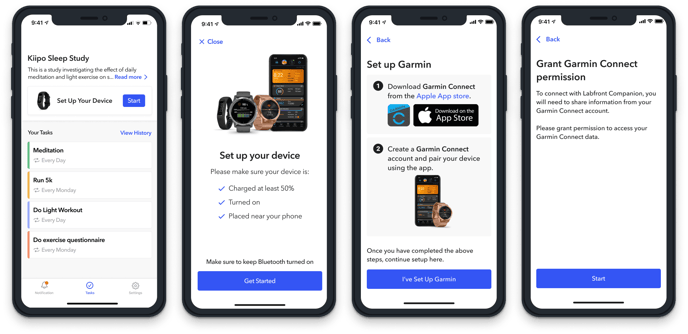
Don't forget, you must give the Garmin App permission to connect to the Labfront app
-
- iOS users, you'll need to re-enter your Garmin Connect account email and password.
- Android users, all you need to do is Agree.
.png?width=688&height=358&name=Garmin%20Permission%20(1).png)
And finally, link the Garmin device to your project.
Success! You're all set 🎉.
Now that the setup process is complete, be sure to open the Garmin Connect and Labfront Companion apps regularly (depending on the instructions from your researcher).
Note
When syncing Labfront Companion, you should let it sync in the foreground and wait until you see that all of the data has been uploaded.
Related
Participant App Troubleshooting