Send Push Notifications
How can you send notifications to participants during your study? We'll show you in a few easy steps.
Notifications allow you to communicate directly with participants, providing important reminders as well as notices about protocol updates.
We'll cover:
1. Getting Your Participants Set Up for Notifications
-Option 1: Initial Labfront App Setup Prompt
-Option 2: Device Settings (on iOS and Android)
Getting Your Participants Set Up to Receive Notifications
Allow Notifications During Labfront Companion App Download
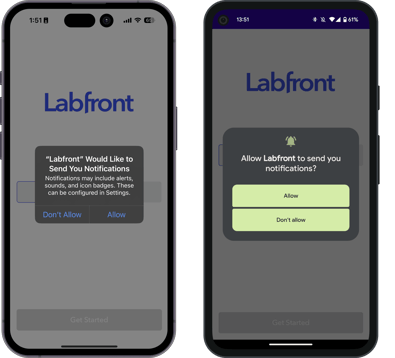
Tip: In your onboarding instructions, be sure to remind participants they will need to select Allow (it will follow the prompt to allow Bluetooth)
Allow Notifications After Labfront Companion App Download
- Go to Settings and Tap Notifications
- Select Labfront
- Toggle on Allow Notifications (You don't need to worry about any other settings here)
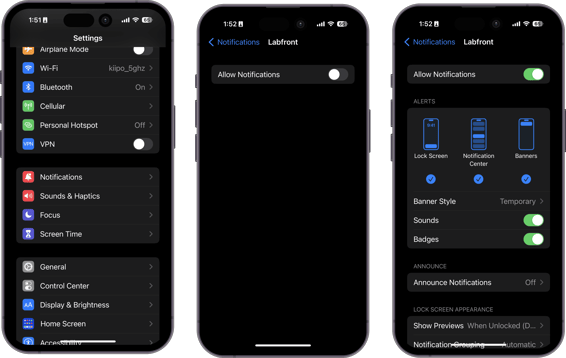
- Press and hold the Labfront app icon (it will bounce around when selected)
- Tap the ℹ️ icon to get to App Info
- Select Notifications
- Toggle on All Labfront Notifications
.png?width=688&height=320&name=Android%20notification%20setup%20(1).png)
Sending Notifications
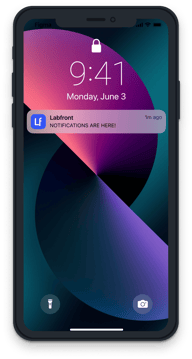
You can include hyperlinks in push notifications, making it easier for users to access important content with just one tap.
For example, you might send a notification asking participants to check out a video, document, image, or an external website for more information.
Using this feature is simple, just paste the link into the notification creation tool. When participants receive the notification, they can tap the link, and it’ll open right away in their web browser or the relevant app.
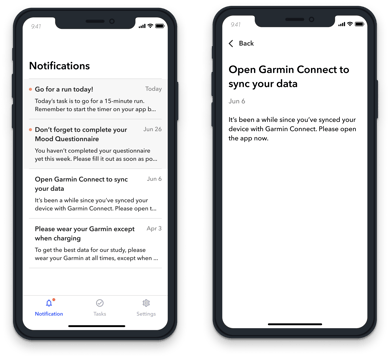
You're done! Happy messaging 💌.