Understanding Timestamps in Labfront: Unix Time
This article explains the timestamps in your downloaded Labfront data and shows how to convert data provided in Unix time to local time.
- Overview of time data in Labfront
- Explanation of Unix time
- How to convert Unix time to local time (with an example)
- Timestamp FAQs
Time Data in Labfront
When viewing your data in Labfront, you'll see the following variables:
- timezone - The geographic region based on the device settings.
- Ex: Asia/Taipei
- unixTimestampInMs - The timestamp of the corresponding data type in Unix time. It has 13 digits because it displays milliseconds.
- Ex: 1676951478000
- isoDate - The converted local time in the standard format used to express a numeric calendar date.
- Ex: 2023-02-21 11:51:18.000 +08:00
- Ex: 2023-02-21 11:51:18.000 +08:00
💡 Tip
You can view our article on data metrics and meanings to better understand the various data types and variables.
What is Unix time?
Option 1: Use the isoDate column to obtain the local time
The first option is also the simplest. As you can see in the following image, the isoDate is the local time with the timezone indicated at the end. No formula is necessary.
.png?width=670&height=284&name=HC__Data__File__IsoDate%20(1).png)
Option 2: Derive the local time through timezone and unixTimestampinMs
- First, enter the following formula to covert from Unix timestamp to GMT+0: =unixTimestampInMs/1000/3600/24+offsetInHour/24+DATE(1970,1,1)
.png?width=655&height=70&name=HC__Data__File__Time-Calculation%20(1).png)
In this example, you'd select B8 (unixTimestampinMs) and the offsetInHour is +8 (Asia/Taipei) so the formula is =B8/1000/3600/24+8/24+DATE(1970,1,1) - Next, select the correct date formatting of the cell after converting from Unix timestamp to GMT+0.
In Excel:
-
- Select the cell
- Select ‘Format Cells’ from the context menu
- In the ‘Format Cells’ dialog box, under the ‘Number’ tab, click ‘Date’ in the Category list
- Select the appropriate Date format you want (you can use YYYY/MM/DD h:mm:ss)
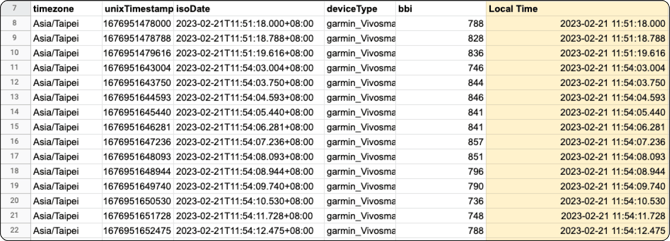
📽️ How-To Video
FAQs
Why does Labfront use Unix time?
How do you handle daylight savings?
Our platform records data using both Unix time and local time. Unix time remains unchanged by daylight savings, providing a consistent reference point. For local time, our datetime converter automatically accounts for daylight savings adjustments (e.g., recognizing that March 10 has 23 hours instead of 24). While our system is designed to handle these transitions seamlessly, we recommend reviewing your data after daylight savings changes and reaching out if you notice any discrepancies.