Workspace Settings
Workspace settings give you a high-level overview of your workspace and can be edited depending on your permissions.
- 👨🔬For Researchers -
You can manage a workspace in workspace settings. Here you'll be able to view the name of the workspace, which plan it's on, how many participants can be added, and its collaborators.
Note
Your editing permissions in the workspace settings depend on your role (owner, admin, editor, viewer).
To access the Workspace Settings:
- Select Workspace Settings from the top of the workspace.
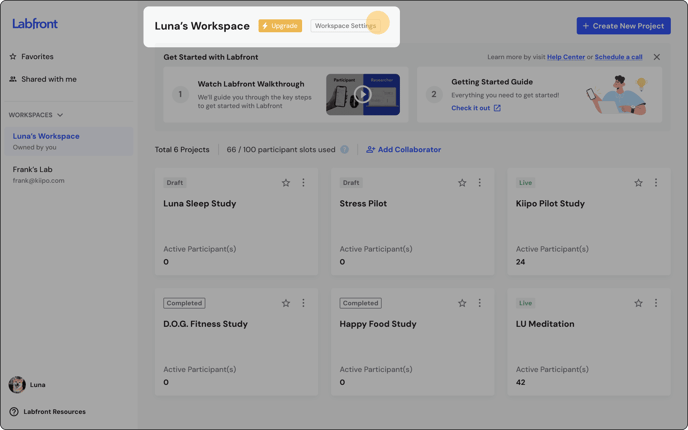
- Now you'll land in Workspace Settings.
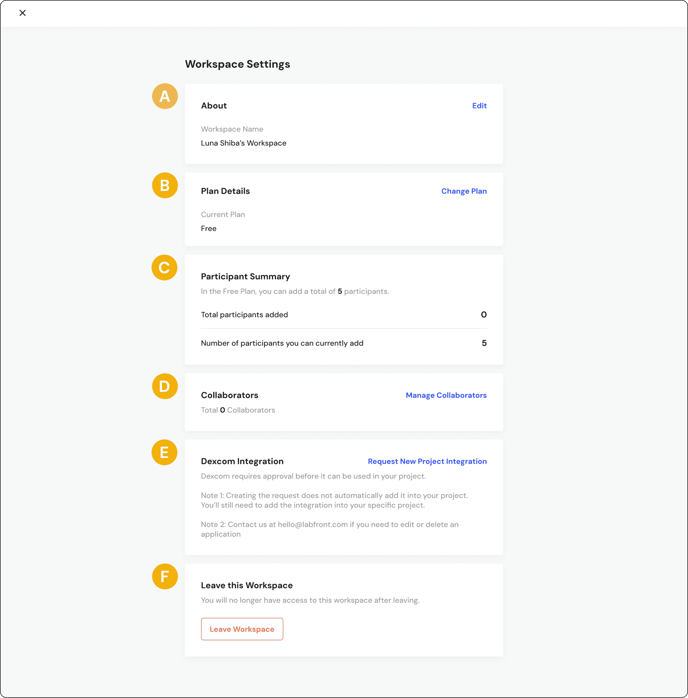
Workspace Settings are broken down into the following sections:
-
- About - Rename your workspace
- Plan Details - Change your Labfront plan
- Participant Summary - View how many participants you have added and how many you can still add
- Collaborators - Manage the collaborators of your workspace
- Dexcom Integration - View current Dexcom integrations and request new ones
- Leave this Workspace - If you'd no longer like access to the workspace (Note: Workspace owners cannot leave a workspace)
Workspace Settings FAQs
Can I upgrade my plan from workspace settings?
Not yet. If you'd like to upgrade your workspace, please click the Upgrade button at the top of your workspace and fill out the form, or send an email to support@labfront.com.
How can I switch between workspaces?
This article takes you through how to switch workspaces.
How can I remove myself from a workspace (as a collaborator)?
To remove yourself as a collaborator, go to Workspace Settings > Leave Workspace.
(Note: Workspace owners cannot leave a workspace)