Guide for Participant Onboarding Using Garmin Connect
This document walks participants through the steps necessary to onboard with the Garmin Connect app.
Before you begin
- This guide is for those collecting data from only the Garmin Connect app.
- If you're collecting data from the Garmin Connect app in addition to the Labfront Companion app, please follow the onboarding steps outlined here.
- Although data won't be collected with the Labfront app, it will still need to be downloaded to connect to your project. You won't have to open it again after the initial setup.
Step 1: Download the Garmin Connect app
Download the Garmin Connect app ![]() on Android or iOS .
on Android or iOS .
Open the app and click Create Account. You'll need to register your Garmin account to an active email address, as well as provide a unique Garmin account password.
Step 2: Pair your Garmin smartwatch with Garmin Connect
Follow the step-by-step instructions clearly laid out in the Garmin Connect app to pair your device.
Step 3: Download the Labfront Companion app
Download the Labfront Companion app ![]()
Enter the one-time 6-character invite code given to you by the researcher, then click Get Started.
You'll land on a confirmation screen ensuring you have entered into the correct study, as well as a consent form.
.png?width=555&height=358&name=Labfront%20Sign-In%20(1).png)
⚠️ Important
Step 4: Link Garmin Connect with Labfront Companion
Once you've signed your consent form, you will be brought to the official project home screen.
In order for the Labfront app to pull all the data from the smartwatch, it must be connected to Garmin Connect.
Click the Get Started button and follow the steps provided on the Labfront app.

Don't forget, you must give Garmin Connect permission to connect to the Labfront app.

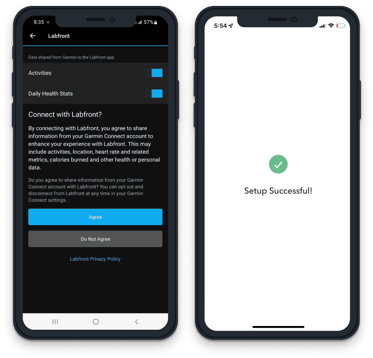
At this point, you should see ![]() on the Tasks page.
on the Tasks page.

Now you're all set 🎉!
Remember to open Garmin Connect regularly to sync data (according to your researcher's study protocol). You don't need to open Labfront Companion after setup.