Add and Manage Collaborators
Learn how to add collaborators to your Labfront workspace or projects as admins, editors, or viewers.
- 👨🔬 For Researchers -
We'll show you how to invite colleagues to collaborate on your Labfront projects at both the workspace and project levels. Including:
- How to add a collaborator to your workspace or project
- Collaborator permissions you can assign
- How to edit a collaborator's permission
- How to remove a collaborator from your workspace or project
Add Collaborator to Workspace
Important Notes
- Before a collaborator can join your workspace or project, they must create a Labfront account.
- Only those with Owner or Admin permissions can add collaborators.
- To add a collaborator to your workspace, select Add Collaborator.
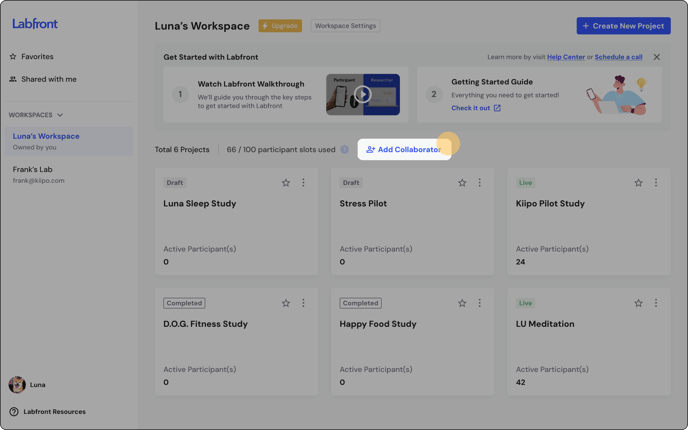
Alternatively, you can go to the Project Settings page and select Manage Collaborators.
.png?width=655&height=160&name=web-app__invite-collaborator__settings%20(1).png)
- This will take you to Collaborators page in which you can invite collaborators and manage their permissions.

- Select Invite Collaborator(s)
.png?width=688&height=96&name=collaborators2%20(1).png)
- Enter the email address of the collaborator and choose if you'd like to assign them as a workspace member or project contributor.
Workspace Members
Workspace members can access all projects in the workspace. This is typically used for lab members.
Project Contributors
Project contributors can only access the projects that you specifically chose. This is typically used for external collaborators such as sponsors or project-specific research assistants. - Choose the collaborator permissions.
For Workspace Members, choose the permission level for the entire workspace (Admin, Editor or Viewer):

For Project Contributors, choose at least one project for this contributor to collaborate on and select their permission level for each project (Admin, Editor or Viewer).
- Enter the email address of the collaborator and choose if you'd like to assign them as a workspace member or project contributor.
- Click Send Invitation. You should now see the status Invite Pending until they accept.
Collaborator Permissions
Owner: Can edit project and workspace settings, including managing collaborators. The owner can not be changed or deleted.
Here are the roles you can assign to people you’re inviting to your workspace or project(s):
Admin : Can edit project(s), and manage collaborators. Workspace admin can also edit workspace settings.
Editor : Can create, duplicate and edit projects, but they cannot manage collaborators. Workspace editors can view but not edit workspace settings.
Viewer: Can view projects and downloaded data, but they cannot make any changes to projects. Viewers cannot regenerate invite codes or send notifications.
Workspace viewers can view but not edit workspace settings.
Key Differences
- Workspace Members have access to all projects in the workspace
- Project Contributors only have access to the specific projects they are assigned to
- Admins can manage collaborators, while Editors cannot.
- Viewers have the least permissions; they can only view content and download data, but they cannot make changes.

Edit Collaborator Permissions
Only those with Owner or Admin permissions can edit collaborators.
- Click on any of the collaborator avatars to quickly access the collaborator settings.
.png?width=688&height=179&name=HC_Workspace_Default_Manage-Collaborator%20(1).png)
Alternatively, you can click Workspace Settings at the top of your workspace and click Manage Collaborators..png?width=688&height=169&name=HC_Workspace_Default-Settings_small%20(1).png)
Or, go to the Settings tab within a project and click Manage Collaborators.
- Click Edit Permissions.
- Choose the new permission level and click Save.
Remove Collaborator from Workspace / Project
Removing a collaborator will remove all workspace access and permissions for the collaborator.
Only those with Owner or Admin permissions can remove collaborators.
- Click on any of the collaborator avatars to quickly access the collaborator settings.
.png?width=688&height=179&name=HC_Workspace_Default_Manage-Collaborator%20(1).png)
Alternatively, you can click Workspace Settings at the top of your workspace and click Manage Collaborators..png?width=688&height=169&name=HC_Workspace_Default-Settings_small%20(1).png)
Or, go to the Settings tab within a project and click Manage Collaborators.
- Select
 in the Permissions section.
in the Permissions section. - Select Remove.
.png?width=688&height=270&name=web-app__invite-collaborators__remove%20(1).png)
.png?width=688&height=270&name=web-app__invite-collaborators__edit%20(1).png)