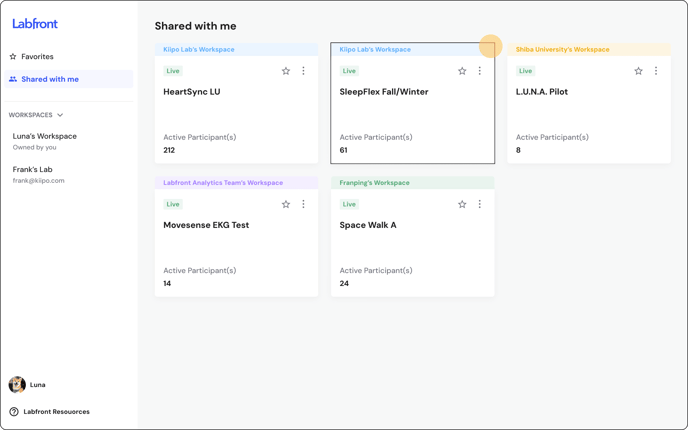Switch Between Workspaces and Projects
If you're collaborating on multiple projects, being able to easily switch workspaces and projects is essential. We show you how.
- 👩🔬 For Researchers -
When you first sign into your Labfront account, you will be taken to your personal workspace. You're the owner of any workspace you create. You may also add collaborators to your entire workspace or specific projects within your workspace.
This article will cover how to:
Switch Workspaces
To switch your workspace, select the dropdown menu next to Workspaces on the sidebar  . The workspace you're currently in will be highlighted. Simply choose the name of the workplace you'd like to switch to.
. The workspace you're currently in will be highlighted. Simply choose the name of the workplace you'd like to switch to.
That's it!
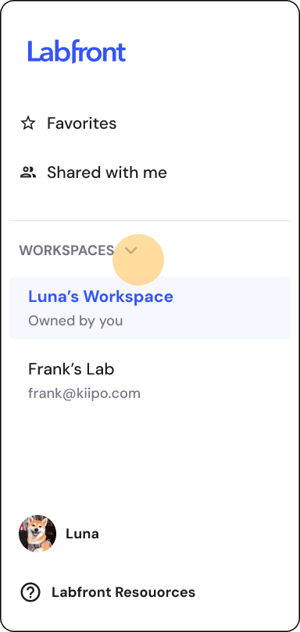
Switch Projects
Workspace
To navigate to different projects within your workspace, simply click on the study card displayed on your personal workspace page.

Favorites
If you're collaborating on multiple projects, the Favorites feature can be useful. Click the star ⭐ on a study card to add it to your Favorites list, which can include projects from your workspace or those shared with you.

Access your Favorites from the sidebar, where you can see the workspace for each project and click to switch to the desired one.

Shared with Me
Projects shared with you by other Labfront users can be accessed by clicking Shared with Me on the sidebar, where you can see the associated workspace for each project. Click on the desired project to switch to it.