Add a Task Reminder
With auto-reminders, schedule a task reminder for participants to receive at set times, even without an internet connection.
Legacy feature
As of October 2025, task reminders are no longer available in new projects. They’ve been replaced by scheduled tasks, which include built-in reminders.
When you're creating a task, you have the option to set a task reminder, which will automatically be sent to participants to help keep them on track.
We'll go over:
How Task Reminders Appear to Participants
Editing/ Removing a Task Reminder
📩Note
Auto-reminders are different from notifications, which are messages written by the researchers to send to participants.
Adding a Task Reminder
First, you will need to create a task in the app builder.
Next, select + Add an Auto-Reminder located at the bottom of the task creation page.
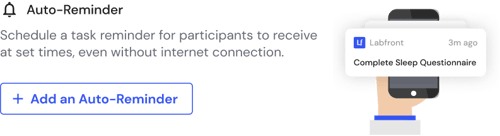
Then, you will be prompted to specify if the reminder should occur regularly or if it is a one-time occurrence, and when it should be scheduled.
If scheduling a task regularly, you'll have the option of daily or weekly reminders.
Then, click Save and you'll see your reminder located on the task creation page.
⏰ Note
Please keep in mind that the scheduled time will be based on the participant's local time.
Participant Experience
Participants will see the reminder appear on the lock screen of their smartphone.
When the reminder is clicked, participants will be taken directly to the task in the Labfront Companion app.
🔔 Note
Reminders will not appear on the Notifications/Messages page.
Editing / Removing a Task Reminder
When editing a live project, you can also edit and/or remove your task reminders.
From your workspace, click View Project Summary > Edit Project
.png?width=670&height=346&name=Project%20Dashboard%20(1).png)
Then, select the task you would like to edit the reminder for. You will see the active reminders at the bottom of the task page.
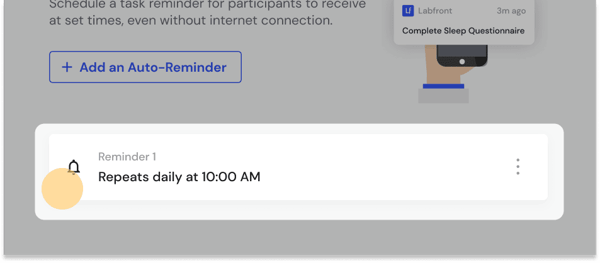
To edit the task reminder, simply click on it and make the necessary changes. Click Save when finished.
To remove a task reminder, click Remove this Reminder and confirm.
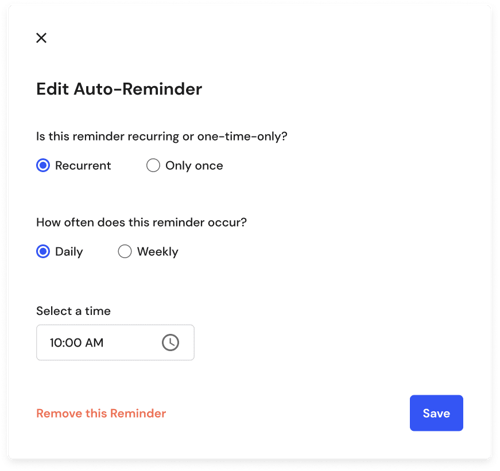
Other related articles you may find useful: