Workspace Overview
A Labfront workspace is where you can create and organize your projects and add collaborators.
- 👨🔬 For Researchers -
We'll cover:
Personal Workspace
When you sign in to your Labfront account, you will be taken to your personal (default) workspace. This is where you can create and organize your projects.
Additionally, you can add collaborators to a workspace to work with colleagues on your projects.
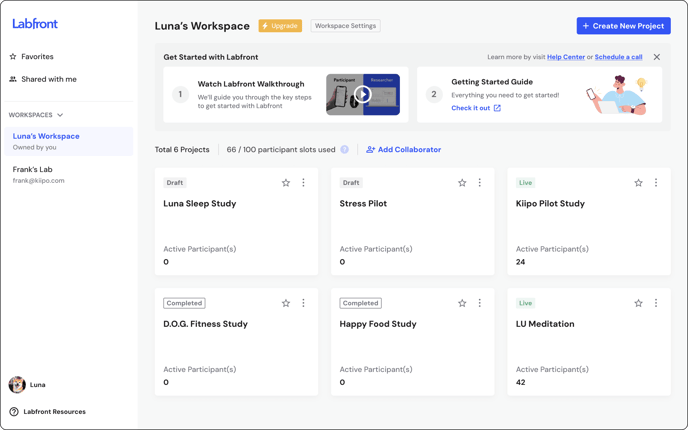
Access Projects
To access a specific project, simply click on the study card.

Use the sidebar to switch to other workspaces and projects, including projects other users have shared with you. Learn more→

Workspace Permissions/Roles/Collaborators
A workspace collaborator has access to all of the basics in a workspace (at a specified permission level).
Owner: Can edit all project and workspace settings, including managing collaborators and defining workspace permissions. The owner can not be changed or deleted.
Here are the roles you can assign to people you’re inviting to your workspace:
Admin : Can edit project and workspace settings, and manage collaborators. They can manage billing and workspace upgrades and define workspace permissions for Editors, Viewers and other Admin but not Owners. Admin cannot change their own permission.
Editor : Can create, duplicate and edit projects, but they cannot edit workspace settings or add collaborators.
Viewer: Can only view projects, downloaded data and workspace settings, but they cannot make any changes. Viewers also cannot regenerate invite codes or send messages to participants.
💡 Pro Tip
You can also invite users as Project Contributors to access specific projects only.
To add a workspace collaborator, click Add Collaborator and follow these instructions.
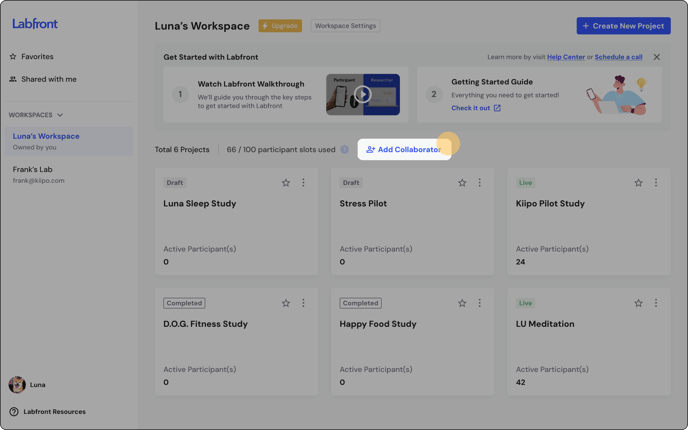
Workspace Limitations Based on Different Plans
The number of participants you can invite to a workspace will vary based on your workspace plan.
- Tester - Up to 5 participants
- Basic & Advanced - Up to 20 participants
To upgrade your workspace, please click the Upgrade button at the top of your workspace or contact support@labfront.com and we'll be happy to help.
Workspace Settings
You can manage a workspace in Workspace Settings, where you can view the workspace name, plan, participant limit, and collaborators. The settings you can edit depend on your permissions.
Click Workspace Settings at the top of the workspace for access.
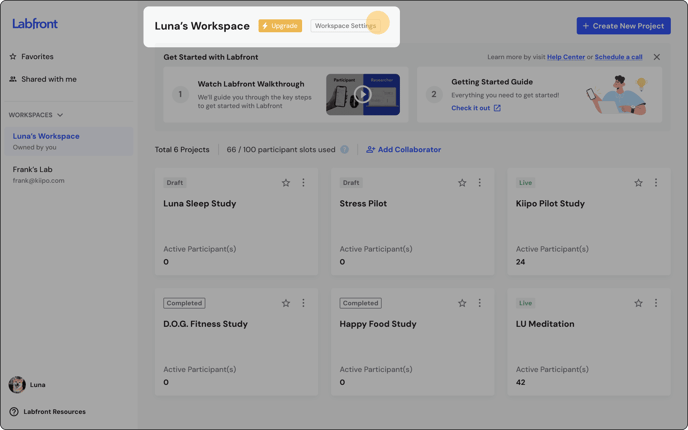
Profile Settings
To manage your account profile settings, including your email and password, click on your avatar at the bottom of the sidebar.
Select Profile Settings.
.png?width=688&height=430&name=HC_Workspace_Profile-Settings%20(2).png)
Workspace FAQs
Can I upgrade my workspace online?
If you'd like to upgrade your workspace, you can click the Upgrade button at the top of the page or send us an email at support@labfront.com
Can I add someone as a collaborator on a specific project instead of my whole workspace?
Yes, you can add users as project contributors. Project contributors can only access the projects that you specifically chose. This is typically used for external collaborators such as sponsors or project-specific research assistants.
How can I remove myself from a workspace?
To remove yourself as a collaborator, go to Workspace Settings > Leave This Workspace.
Alternatively, click the collaborator avatar to enter Collaborator Settings >  > Leave Workspace.
> Leave Workspace.
Reminder
Workspace owners cannot be removed from a workspace. If you need to delete your personal workspace, please contact support@labfront.com.
How can I switch between workspaces?
This article takes you through how to switch workspaces.