Best Practices for Labfront Research Setup and Data Collection
This article will cover best practices and tips for researchers to ensure data collection is as smooth and complete as possible.
In this article:
Setup
Update devices
Before distributing devices to participants, ensure that each device is updated to the latest firmware. This helps avoid syncing issues and ensures all features work smoothly.
To update devices without an internet browser or connecting to a Garmin account, we recommend using Garmin's WebUpdater tool.
Test data syncing
Prior to starting your study, test the syncing process between the devices and Labfront’s platform. This ensures data is properly transmitted from wearable devices to the platform without errors.
Note for Android users
Check out our top tips for pilot testing with Labfront→
Provide onboarding materials
Share our instructional PDFs and resources from the Labfront Help Center with your participants to guide them on wearing the devices, syncing data, and troubleshooting common issues.
View/download Labfront's participant onboarding guides →
Check participant connections
Ensure that all participants are properly connected to your study by checking the Overview page on the platform.

During data collection
Monitor compliance and data syncing
We recommend monitoring your participants' data collection at least once a week to identify potential issues early and avoid losing any data. Here are some useful things to check:
Project overview page
This page offers a high-level summary of data collection and task completion over the past 7 days. You can quickly check for any compliance issues and message participants accordingly.
Learn more about the project overview page→

You can send messages to participants who have not been collecting data directly from the overview page as well.

Adherence dashboard
Use the adherence dashboard to track participant progress throughout the study. You can view which tasks have been completed and which data has been collected.
Learn more about the adherence dashboard→

Heat maps
Heat maps display Garmin device wear time and BBI (Beat-to-Beat Interval) collection time. We recommend using these to confirm that participants are wearing their devices as per your research protocol.

Data visualizer
You can also use Labfront’s built-in visualization tools to check for missing data and spot data irregularities, such as incomplete sleep data.
Reminders
You can send messages directly to participants from the Overview, Participants, or Adherence pages. For example, you may want to ask them to update their app when you observe they're using an older version or to sync their data if they haven't done so.
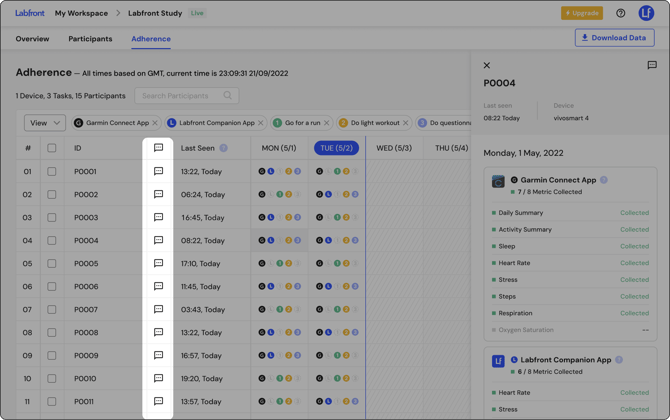
Addressing participant issues
If participants encounter issues with syncing data, we recommend these steps:
-
Ensure app version is updated
Verify that participants are using the latest version of the Labfront app. You can check this on the Participants or Adherence pages. If they're not, ask them to update the app. This resolves many syncing issues.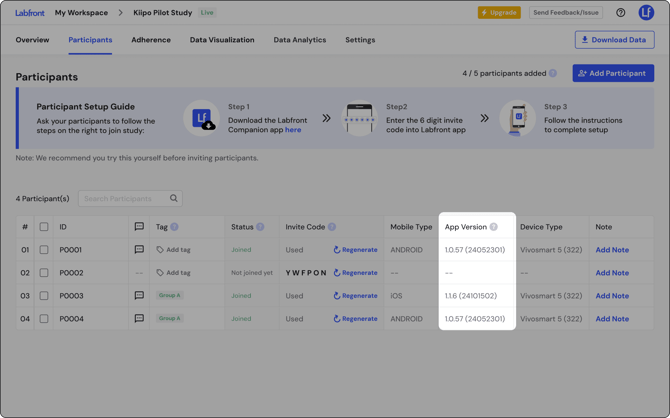
-
Close the app completely
Problems are often resolved by "killing"/closing the app completely (not just minimizing it).
-
Turn off Bluetooth
Occasionally, Bluetooth connection issues can disrupt syncing. Ask participants to turn off Bluetooth, wait 10 seconds, and then restart Bluetooth.
-
Restart the phone
A full phone restart can often resolve connection problems, especially any issues with syncing.
Check out our participant app troubleshooting guide and share with participants→
Data analysis
To assist with data analysis, a Data Dictionary is included at the top of your data files, which provides detailed explanations of each variable. You can access the dictionary directly here:
We also offer analytics reports and on-demand data scientists services to help with your data analysis needs.
Summary
Tips for more complete data collection and easier analysis:
Setup
✅ Update devices
✅ Provide onboarding materials
✅ Run pilot test
✅ Check participants are connected
Data collection
✅ Check participants' data collection at least once a week
✅ Use reminders
✅ Address participant issues with our Help Center, and support@labfront.com
Data analysis
✅ Use the data dictionary provided
✅ Explore if Labfront's analytics reports could expedite your analysis
FAQs
What should I do if a participant’s device stops syncing?
First, check if the participant’s app is up to date. Then, have them restart the app and their phone.
Find participant app troubleshooting tips here→
If the issue persists, contact our support team at support@labfront.com.
How do I know if participants are wearing the devices correctly?
Use the heat maps on the Adherence dashboard to track device wear time and ensure participants are following the research protocol.
Learn more about adherence tracking→
Can I reuse a participant account (slot) for different users?
No, once data collection is complete, that participant account should not be reused. Create a new Labfront participant account for each participant to keep data separate. Sharing accounts can cause data to be mixed or unreliable.
To avoid these issues, the best practice is:
- Create a new Labfront participant account for each new participant.
- Connect the participant’s Garmin Connect account to that new Labfront account.
- Re-use the Garmin device if needed (after resetting it), but never re-use a participant account.
Can I use the same Garmin account for multiple participants?
No, while you can use the same Garmin device for multiple participants, each participant needs their own Garmin Connect account.
💡 Pro Tip
To create multiple email addresses, you can use Gmail's "plus addressing" trick by adding a "+" followed by any word or characters after your username, before the "@" symbol.
Example: sleep.study+P01@labfront.com, sleep.study+P02@labfront.com, etc.
How often should I check the data?
For most studies, we recommend checking at least once a week to prevent data loss and ensure participants are complying with the study requirements.
If your data collection period is only a few days, we recommend checking once a day.
Learn more about adherence tracking→
Can I send reminders to participants automatically?
Yes, you can schedule automatic reminders via Labfront.
Learn more about schedule reminders→
Where can I find more resources to help participants troubleshoot common issues?
We provide detailed guides and videos in our Help Center to assist participants with common issues such as syncing devices and updating the app.