Getting Started Guide Part 3: Managing Participants
Learn how to connect participants to your project and monitor their adherence.
📖 Getting Started With Labfront Guide for Researchers
- Part 1: Learn About Labfront
- Part 2: Your First Labfront Project
- Part 3: Managing Participants
- Part 4: Download Your Data
In Part 3, we'll cover how to:
- Add participants to your study
- Manage adherence using the dashboard and notifications
Connecting participants to your project
Once your app is published, you'll be able to add participants to your project.
1. To add participants, go to Participants in your Workspace and select Add Participant.

.png?width=405&height=354&name=controls%20(1).png)

Note
Each participant requires their own unique Labfront account (slot), even if sharing a device. Reusing accounts can lead to data being overwritten or mixed.
You can view your available participant slots at the top of your dashboard. Tester accounts support up to 5 participants. To add more, upgrade to a Basic or Advanced Account. Contact support@labfront.com and we'll be happy to help.
4. Ask participants to follow the steps below to join your project:
- Download the Labfront Companion app, available on Android and iOS
- Enter their Invite Code on the app
- Follow the app instructions to set up their device
The participant's experience of getting set up will vary according to your data source:
Participant Adherence
One of Labfront’s most valuable features is the ability to remotely monitor your participants. At any time, you can check if participants have connected with your project, tasks have been completed, and physiological data is being collected.
Using the Adherence Dashboard to Monitor Adherence
The Adherence dashboard lets you see which data types your participants are collecting, the tasks they've completed, and their last app activity. Heat maps offer detailed insights into heart rate and BBI data.
It's an effective tool for tracking adherence and intervening when needed.

Using the Overview Page to Monitor Participants
The Overview page provides a quick snapshot of your project, including participant onboarding status and which participants have collected data and completed tasks within the past 7 days.
Learn more about adherence tracking in Labfront→

Sending Notifications for Adherence
.png?width=670&height=196&name=Frame%202734%20(1).png)
.png?width=500&height=379&name=notification%20(3).png)
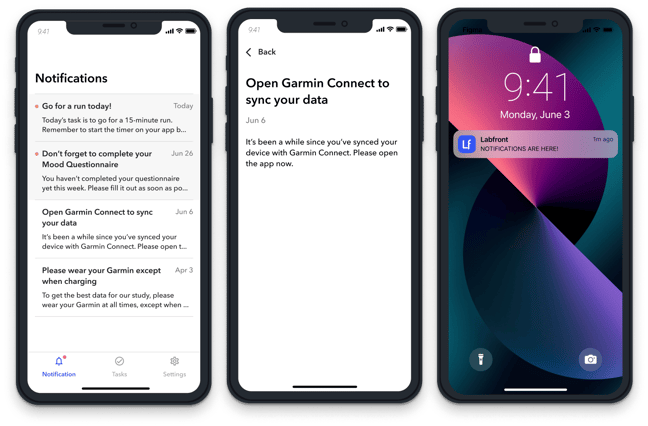
Walkthrough Video
← Go Back: Your First Labfront Project Up Next: Download Your Data →